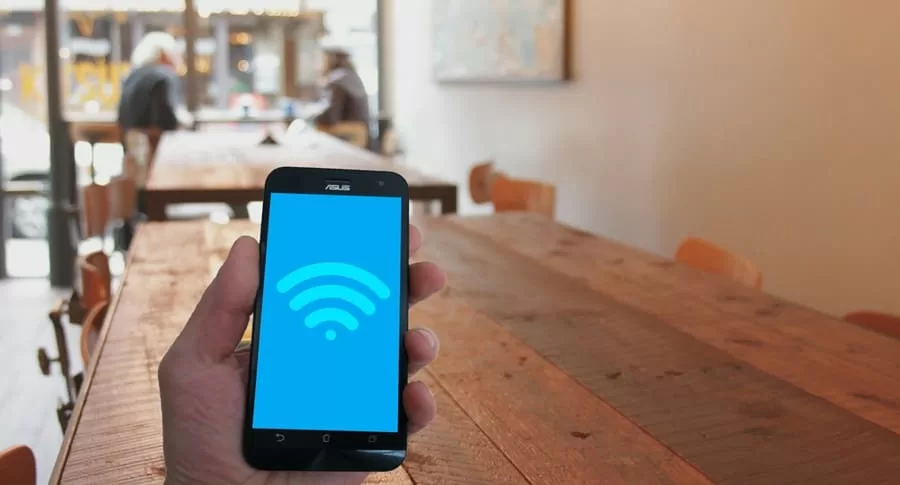In today’s world, a fast and reliable Wi-Fi connection is no longer a luxury—it’s a necessity. Whether you’re streaming movies, attending online meetings, or gaming with friends, slow Wi-Fi can ruin the experience.
The good news? You don’t need to be a tech expert or spend hours troubleshooting to improve your internet speed. With a few quick tweaks, you can boost your Wi-Fi performance at home in just 5 minutes.
Step 1: Find the Perfect Spot for Your Router
The placement of your Wi-Fi router plays a huge role in how well the signal spreads. If it’s tucked away in a corner or hidden behind furniture, you’re likely losing speed.
- What to Do: Move your router to a central, open location in your home. Place it on a table or shelf, ideally at least 3-4 feet off the ground.
- Why It Works: Walls, doors, and furniture block Wi-Fi signals. A clear, elevated spot ensures the signal reaches every corner more effectively.
- Time: 1-2 minutes.
Step 2: Change the Wi-Fi Channel
Your Wi-Fi router operates on specific channels, and if your neighbors are using the same one, it can cause interference—like too many people shouting in a crowded room.
- What to Do:
- Log into your router’s admin page (usually by typing 192.168.0.1 or 192.168.1.1 in your browser—check the router’s manual for the exact address).
- Use the default username and password (often “admin” for both, unless changed).
- Go to the wireless settings and switch to a less crowded channel (try 1, 6, or 11 for 2.4 GHz bands).
- Why It Works: Switching to a quieter channel reduces overlap with nearby networks, giving your Wi-Fi a clearer path.
- Pro Tip: Use a free app like WiFi Analyzer to see which channels are busy in your area.
- Time: 2-3 minutes.
Step 3: Restart Your Router
It might sound too simple, but restarting your router can fix a surprising number of speed issues.
- What to Do: Unplug your router from the power source, wait 30 seconds, then plug it back in. Let it reboot fully.
- Why It Works: Over time, routers can get bogged down with temporary glitches or memory overload. A reboot clears these hiccups and refreshes the connection.
- Time: 1 minute.
Step 4: Limit Connected Devices
If too many devices are hogging your Wi-Fi—like smart TVs, phones, and laptops all running at once—your speed will take a hit.
- What to Do:
- Access your router’s admin page again.
- Check the list of connected devices (usually under “Connected Devices” or “DHCP Clients”).
- Disconnect or block devices you don’t need right now (like a guest’s phone or an idle tablet).
- Why It Works: Fewer devices mean more bandwidth for the ones you’re actually using.
- Time: 1-2 minutes.
Step 5: Switch to the 5 GHz Band (If Available)
Most modern routers offer two frequency bands: 2.4 GHz and 5 GHz. The 2.4 GHz band is slower but has a longer range, while 5 GHz is faster but works best over shorter distances.
- What to Do:
- In your router settings, enable the 5 GHz band if it’s not already on.
- On your device (phone, laptop), connect to the 5 GHz network (it’ll appear as a separate Wi-Fi name, like “HomeWiFi-5G”).
- Why It Works: The 5 GHz band is less crowded and supports higher speeds, perfect for streaming or gaming close to the router.
- Note: Stay within 20-30 feet of the router for the best results.
- Time: 1 minute.
Bonus Tips for Instant Boost
- Clear Obstacles: Move metal objects, mirrors, or appliances (like microwaves) away from the router—they interfere with signals.
- Update Firmware: Check your router’s admin page for a firmware update option. Newer software can improve performance.
- Test the Speed: Use a speed test site like speedtest.net before and after these steps to see the difference.
Why These Steps Work in 5 Minutes
These methods don’t require buying new equipment or calling your internet provider. They focus on optimizing what you already have—your router’s position, settings, and connection management. In less time than it takes to make a cup of tea, you can go from buffering videos to smooth streaming.
Conclusion
Slow Wi-Fi doesn’t have to be a daily frustration. By repositioning your router, tweaking its channel, restarting it, managing devices, and switching to 5 GHz, you can unlock faster speeds at home in just 5 minutes.
Try these steps today, and enjoy a seamless online experience—whether you’re working, binge-watching, or battling it out in your favorite game. A little effort goes a long way when it comes to Wi-Fi magic!